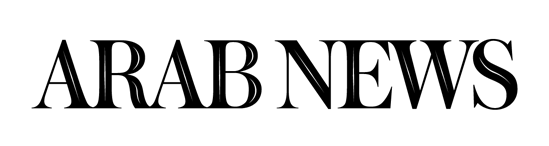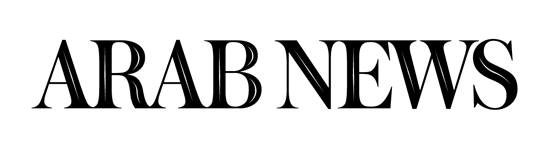SILICON VALLEY: Even if you have ŌĆ£Location HistoryŌĆØ off, Google often stores your precise location. HereŌĆÖs how to delete those markers and some best-effort practices that keep your location as private as possible.
But thereŌĆÖs no panacea, because simply connecting to the Internet on any device flags an IP address that can be geographically mapped. Smartphones also connect to cell towers, so your carrier knows your general location at all times.
To prevent further tracking:
For any device:
Fire up your browser and go to myactivity.google.com. (YouŌĆÖll need to be logged into Google) On the upper left drop-down menu, go to ŌĆ£Activity Controls.ŌĆØ Turn off both ŌĆ£Web & App ActivityŌĆØ and ŌĆ£Location History.ŌĆØ That should prevent precise location markers from being stored to your Google account.
Google will warn you that some of its services wonŌĆÖt work as well with these settings off. In particular, neither the Google Assistant, a digital concierge, nor the Google Home smart speaker will be particularly useful.
On iOS:
If you use Google Maps, adjust your location setting to ŌĆ£While UsingŌĆØ the app; this will prevent the app from accessing your location when itŌĆÖs not active. Go to Settings Privacy Location Services and from there select Google Maps to make the adjustment.
In the Safari web browser, consider using a search engine other than Google. Under Settings Safari Search Engine, you can find other options like Bing or DuckDuckGo. You can turn location off while browsing by going to Settings Privacy Location Services Safari websites, and turn this to ŌĆ£Never.ŌĆØ (This still wonŌĆÖt prevent advertisers from knowing your rough location based on IP address on any website).
You can also turn Location Services off to the device almost completely from Settings Privacy Location Services. Both Google Maps and Apple Maps will still work, but they wonŌĆÖt know where you are on the map and wonŌĆÖt be able to give you directions. Emergency responders will still be able to find you if the need arises.
On Android:
Under the main settings icon click on ŌĆ£Security & location.ŌĆØ Scroll down to the ŌĆ£PrivacyŌĆØ heading. Tap ŌĆ£Location.ŌĆØ You can toggle it off for the entire device.
Use ŌĆ£App-level permissionsŌĆØ to turn off access to various apps. Unlike the iPhone, there is no setting for ŌĆ£While Using.ŌĆØ You cannot turn off Google Play services, which supplies your location to other apps if you leave that service on.
Sign in as a ŌĆ£guestŌĆØ on your Android device by swiping down from top and tapping the downward-facing caret, then again on the torso icon. Be aware of which services you sign in on, like Chrome.
You can also change search engines even in Chrome.
To delete past location tracking:
For any device:
On the page myactivity.google.com, look for any entry that has a location pin icon beside the word ŌĆ£details.ŌĆØ Clicking on that pops up a window that includes a link that sometimes says ŌĆ£From your current location.ŌĆØ Clicking on it will open Google Maps, which will display where you were at the time.
You can delete it from this popup by clicking on the navigation icon with the three stacked dots and then ŌĆ£Delete.ŌĆØ
Some items will be grouped in unexpected places, such as topic names, google.com, Search, or Maps. You have to delete them item by item. You can wholesale delete all items in date ranges or by service, but will end up taking out more than just location markers.